Libby Tips & Tricks
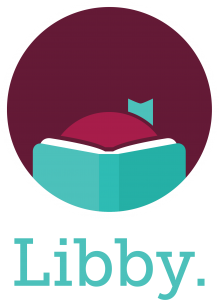
Libby is the free app from OverDrive that lets you borrow ebooks, digital audiobooks, and magazines from your public library anytime, anywhere!
All you need is an internet connection and a library card. You can stream titles with Wi-Fi or mobile data, or download them for offline use.
Get started with Libby in a web browser: libbyapp.com/library/stls
Or, find Libby in your app store:
- Apple App Store
- Google Play Store
Accessibility Features in Libby
Choose ebooks or audiobooks
Read independently or follow along with narrated read-along ebooks. Or, listen at your own pace by slowing down or speeding up audiobook narration.
Adjust font size & screen lighting
Ebooks can become instant large print books. Text can be bolded or enhanced to improve contrast.
REad with Dyslexic font option
OpenDyslexic font increases readability for readers with dyslexia.
Read in sepia Mode or night mode
In a book, tap the center of the screen, then tap .
From there, select Sepia or Dark under “Lighting.”
READ ON YOUR PREFERRED DEVICE
Download the Libby app from the Apple App Store or Google Play Store OR read Libby titles in a web
browser* by visiting: libbyapp.com/library/stls
*This option works well for Kindle Fire users.
Libby for Kindle
You can read most borrowed ebooks from the Libby app on a Kindle.
To send a book to Kindle:
- Go to your Shelf
- Tap “Actions”
- Tap “Read Books With”
- Tap “Kindle”
You’ll be taken to Amazon’s website.
If you are signed into your Amazon account, verify the “Deliver to:” device and tap “Get Library Book.”*
*If you are not signed into your Amazon account, tap “Get Library Book,” and sign in.
Get more Kindle tips here:
https://www.overdrive.com/apps/libby/kindlefire
https://help.libbyapp.com/en-us/6017.htm
Access Even More Titles!
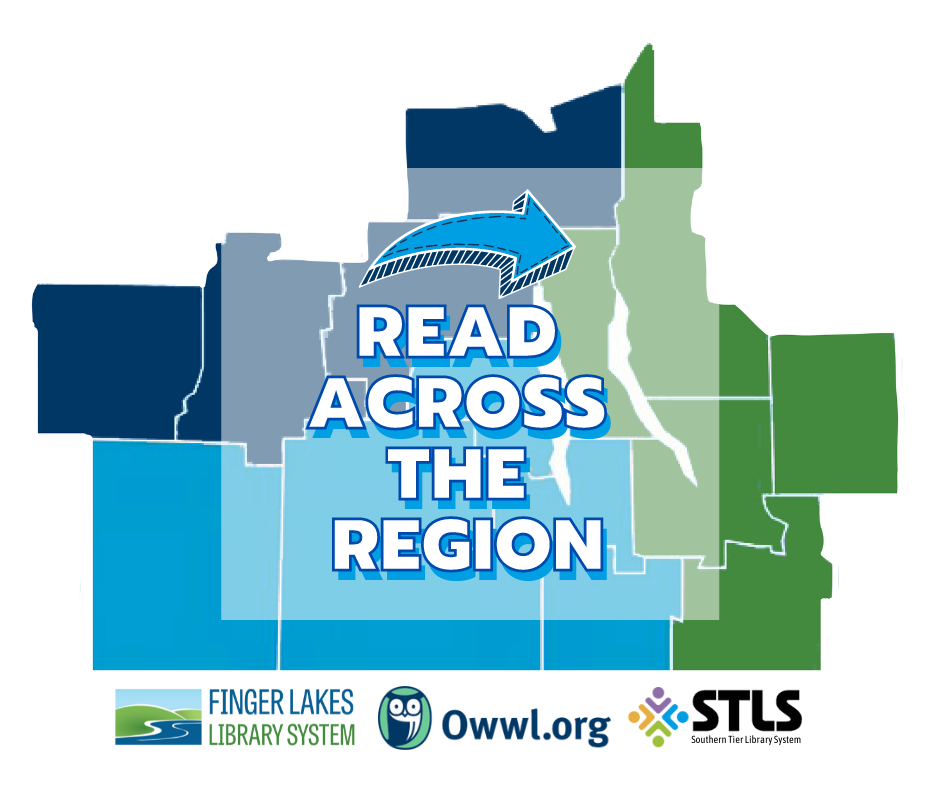
Finger Lakes Library System, OWWL (Pioneer) Library System, and the Southern Tier Library System have teamed up to share OverDrive collections with the Read Across the Region program! With a few limitations, you can get access to titles in all three collections.
Just add each library system to your account in the Libby app by following the steps below.
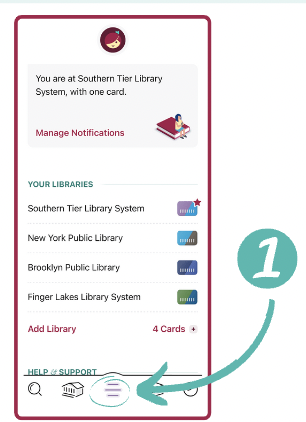
1. In the Libby app, open the menu by tapping the menu icon.
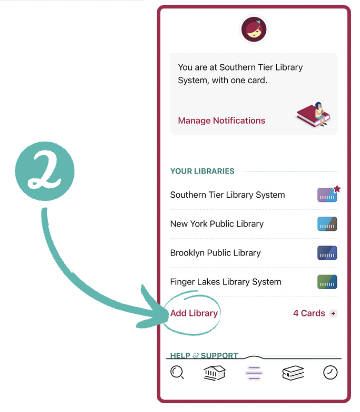
2. Tap “Add Library”.
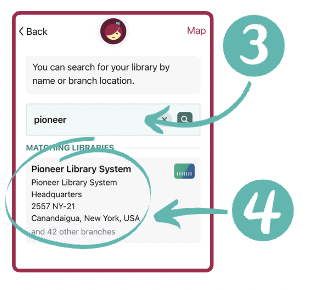
3. Search for the library system you want to add:
- Finger Lakes Library System
- OWWL (Pioneer) Library System
4. Tap the name of the library system you want to add to your account.
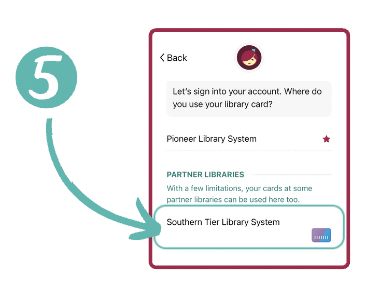
5. Under “Partner Libraries,” tap on your Southern Tier Library System card.
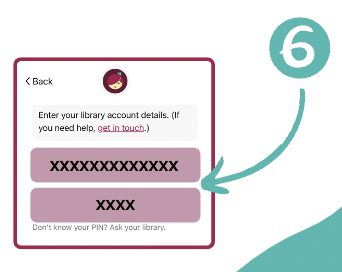
6. Enter your library card number and your password.
7. Repeat steps 1 through 6 for both Finger Lakes Library System and OWWL (Pioneer) Library System.
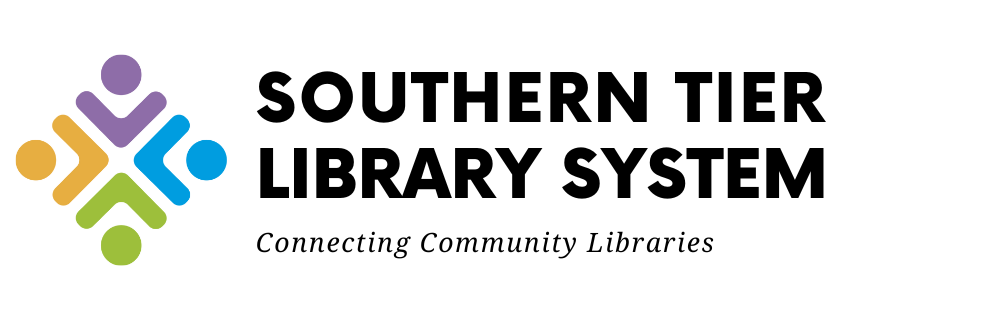

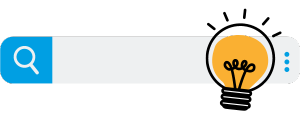 Visit our
Visit our  Check out the
Check out the